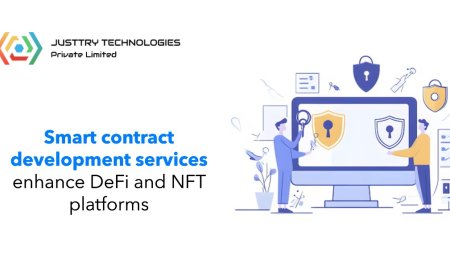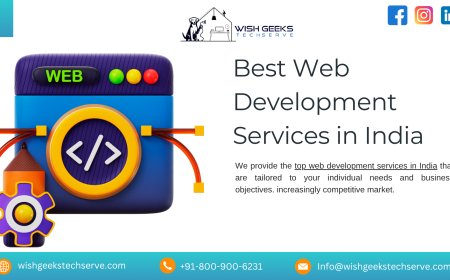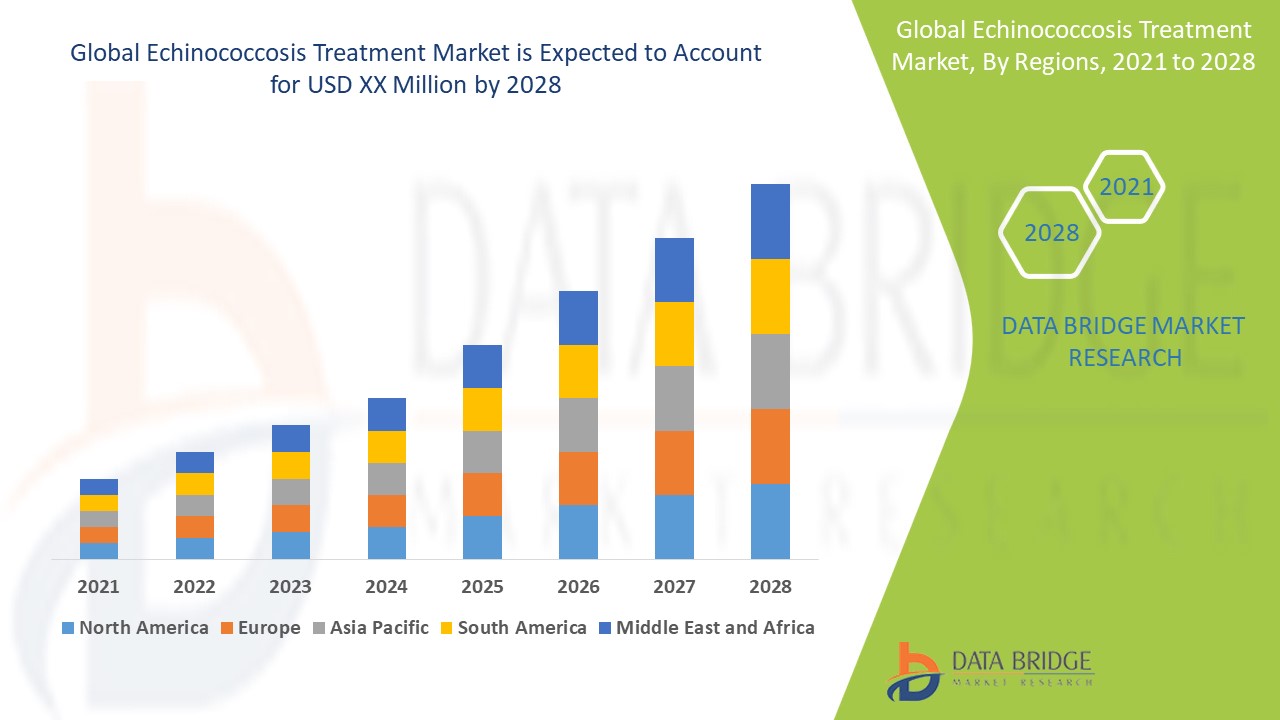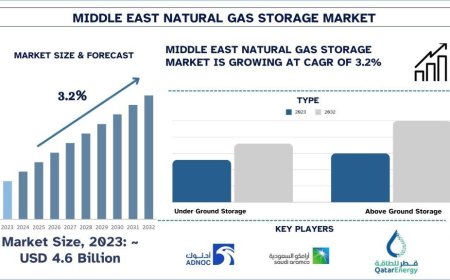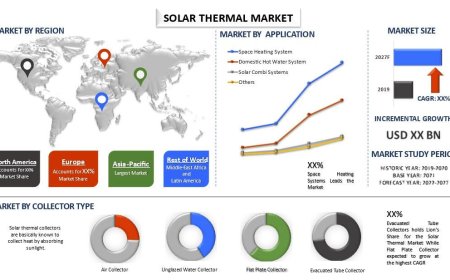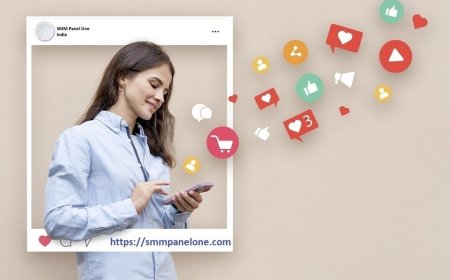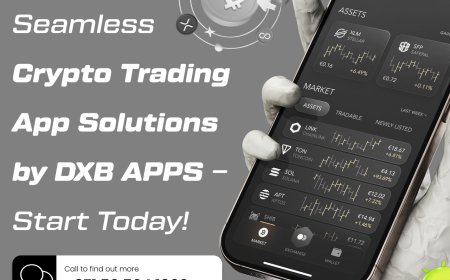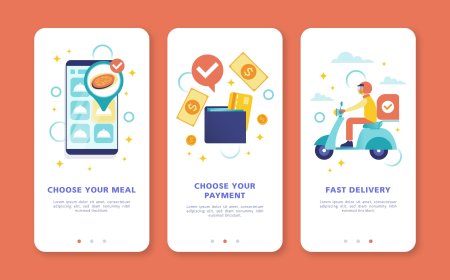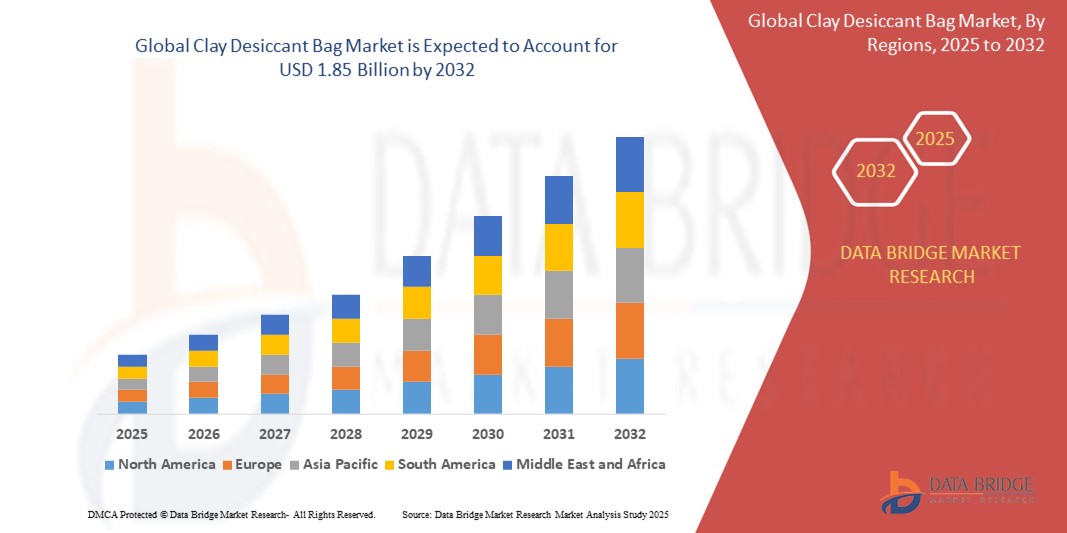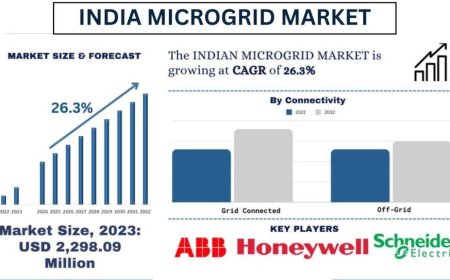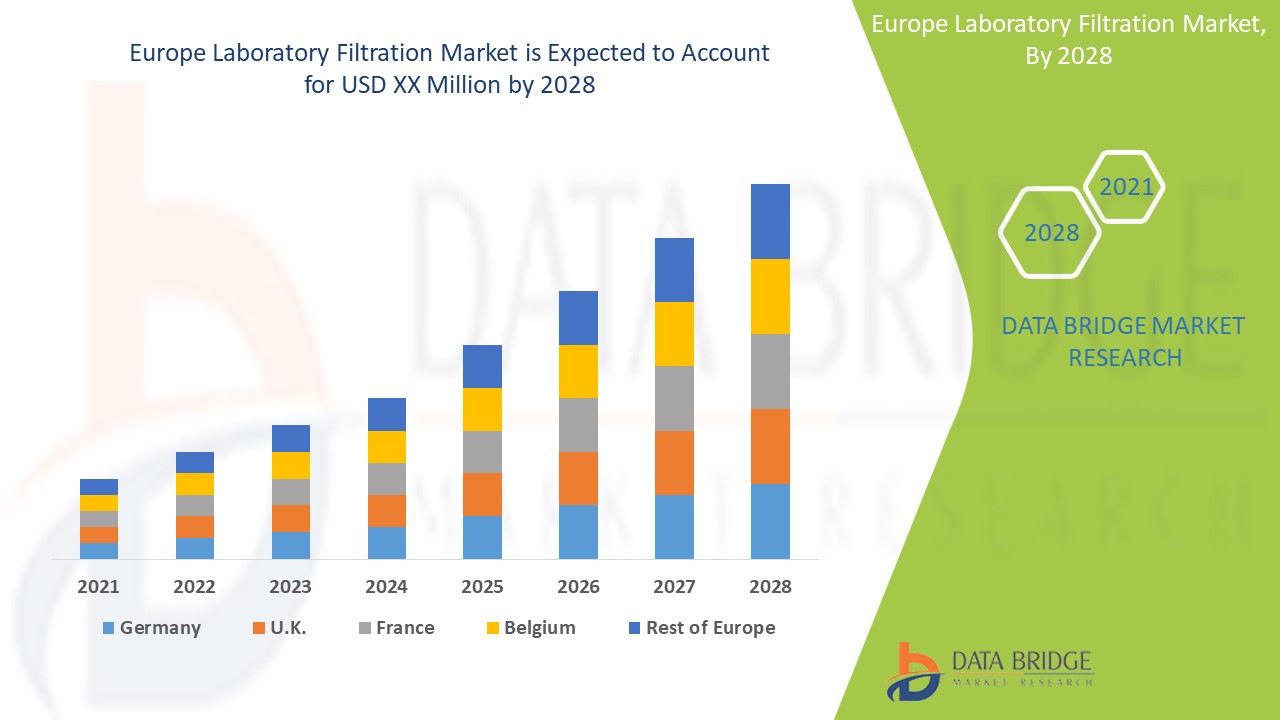How to Digitize an Image for Embroidery on a Budget

Embroidery digitizing doesn't have to break the bank. With the right tools and techniques, you can transform your favorite images into stitch-ready embroidery files without spending a fortune on professional services or expensive software. Whether you're a hobbyist looking to personalize gifts or a small business owner needing affordable branding solutions, these budget-friendly methods will help you get professional-looking results while keeping costs low.
Understanding the Basics of DIY Digitizing
Before diving in, it's important to know how to digitize an image for embroidery. Converting a regular image into an embroidery file means translating colors and shapes into specific stitch types, directions, and sequences that an embroidery machine can follow. While professional digitizers use advanced software and years of experience, you can achieve decent results at home with some patience and the right approach.
What Makes a Good Embroidery Design
Not all images digitize equally well. The best candidates for budget digitizing:
- Have clear, bold lines and shapes
- Feature high contrast between elements
- Contain limited colors (fewer thread changes)
- Avoid tiny details that won't translate to stitches
- Use simple textures rather than complex gradients
Photos of people, landscapes, or anything with subtle shading typically don't digitize well without advanced techniques. Stick to logos, icons, or simplified artwork for best results.
Free and Low-Cost Digitizing Software Options
You don't need $1,000 software to start digitizing. These affordable solutions can get you surprisingly good results:
Ink/Stitch (Free)
This open-source extension for Inkscape (also free) offers the most robust free digitizing capabilities:
- Works with vector and raster images
- Allows full control over stitch types and directions
- Exports to common machine formats
- Active user community for support
The learning curve is steeper than auto-digitizing tools, but the payoff is professional-level control without the price tag.
MyEditor (Free Online Tool)
Brother's free web-based editor provides basic auto-digitizing:
- Simple drag-and-drop interface
- Limited but useful editing tools
- Exports to PES and other common formats
Perfect for quick, simple designs when you need something fast and free.
SewArt ($50-75)
This affordable Windows software bridges the gap between free tools and professional programs:
- Auto-digitizing with manual adjustment options
- Reasonable learning curve
- Handles basic designs well
Often goes on sale for even less, making it a great starter option.
Step-by-Step Budget Digitizing Process
Follow this workflow to digitize images without expensive software or services:
1. Prepare Your Image
Start with the cleanest version possible:
- Convert to black and white if colors aren't crucial
- Increase contrast to sharpen edges
- Remove unnecessary background elements
- Simplify complex areas in a basic photo editor
2. Choose Your Software
Select based on your needs:
- Total control: Ink/Stitch
- Quick and easy: MyEditor
- Middle ground: SewArt
3. Convert to Stitches
Each program works differently, but general steps include:
- Importing your cleaned-up image
- Setting stitch parameters (type, density, underlay)
- Assigning colors if needed
- Generating the stitch file
4. Test and Refine
Never skip these crucial steps:
- Stitch a sample on scrap fabric
- Note any problem areas (puckering, thread breaks, etc.)
- Adjust settings and try again
Smart Strategies to Save Money
Beyond software choices, these tactics keep costs down:
Learn Basic Manual Editing
Understanding how to:
- Adjust stitch density
- Modify underlay settings
- Edit stitch directions
Can salvage imperfect auto-digitized files instead of paying for redos.
Start Simple
Master basic designs before attempting:
- Complex logos
- Small text
- Photorealistic stitching
Each adds difficulty and potential need for professional help.
Use Free Design Resources
Sites like:
- AbsoluteDigitizing.com
- CoolEmbroideryDesigns.com
- DigitizingBuddy.com
Offer designs you can modify rather than creating from scratch.
Share Software Costs
Split subscriptions with:
- Local embroidery buddies
- Maker space members
- Small business networks
Many programs allow multiple installations.
When to Consider Professional Help
Even budget-conscious embroiderers sometimes need pros for:
- Company logos where quality is non-negotiable
- Complex designs with many colors
- Specialty techniques like 3D puff
- Bulk orders where consistency matters
Many digitizers offer budget rates for simple designssometimes as low as $10-15.
Budget-Friendly Materials Matter Too
Don't waste money on test stitches with expensive materials:
- Use fabric scraps for sampling
- Buy thread in larger cones when possible
- Opt for affordable tearaway stabilizer for testing
Common DIY Digitizing Mistakes (And Fixes)
Puckering Fabric
Cause: Too many stitches in one area
Fix: Reduce density in problem spots
Thread Breaks
Cause: Improper tension or needle size
Fix: Use larger needle (try 75/11) and adjust tension
Blurry Details
Cause: Auto-digitizer kept too much detail
Fix: Simplify design before processing
Stiff Finished Product
Cause: Over-digitized with dense fills
Fix: Use more satin stitches instead of fills
Practice Projects to Build Skills
Start with these beginner-friendly ideas:
- Monograms on kitchen towels
- Simple shapes on tote bags
- Basic logos on cotton twill caps
- Outline designs on denim jackets
Each helps you master different techniques without costly mistakes.
The True Cost of "Free"
While you can digitize for nearly free, remember:
- Your time has value
- Wasted materials add up
- Poor quality can damage your brand
Sometimes investing $10-20 in professional digitizing saves money overall.
Building Your Budget Digitizing Toolkit
Essential supplies that won't break the bank:
- Basic image editing software (GIMP is free)
- Small embroidery hoop for testing
- Variety of needles (universal and embroidery)
- Assorted thread colors
- Notebook to record what works
Online Communities Can Help
Tap into free knowledge from:
- Reddit's r/MachineEmbroidery
- Facebook embroidery groups
- YouTube tutorial channels
Many experienced digitizers share tips freely.
Knowing When to Upgrade
As your skills grow, consider:
- Low-cost paid software like Embrilliance Essentials
- Shared access to commercial programs
- Discounted educational versions
These offer more features while staying budget-friendly.
Final Thread
Digitizing images for embroidery without spending a fortune is absolutely possible. By combining free software with smart techniques and realistic expectations, you can create custom designs that look professional while keeping costs low. Start simple, practice often, and don't be afraid to ask for help from the embroidery community.
Rememberevery expert digitizer started as a beginner. With patience and these budget-friendly approaches, you'll be turning your images into beautiful embroidery in no time. What will you create first?